In 2018 Google Webmaster Tools was changed to Google Search Console. The new interface of the search console was introduced in 2019. Today we will know how it works? What works What does Google Search Console provide?
What does Google search console? What does this provide?
Google Search Console is a web service of Google that allows to check the indexing status and optimize its website visibility.
In January 2018, Google introduced a new search console, with changes to the search console interface. Old search console reports, including home and dashboard pages, were removed in September 2019. Google Webmaster Tools transitioned to Google Search Console in 2019.
It is not much different in Google Webmaster Tools and Google Search Console, they are almost identical. Google Search Console provides better data information. It is necessary to know how the google search console works for the development of your website.
Work mainly Google Search Console do?
- Monitor
- Maintain
- Troubleshoot
Tools & Reports of Search Console
- Confirm that Google Bots has found and can crawl your site.
- Fix indexing issues and request re-indexing
- View Google search traffic data for your site.
- Receive alerts reports, when Google encounters indexing, spam, or other problems on your site.
- Show you which sites link to your website.
- Fix the issues for AMP, mobile usability, and other search features.
Who can use the Google Search console?
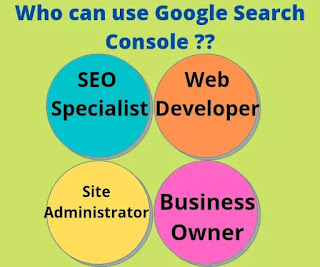
- SEO Specialist
- Web Developer
- Site Administrator
- Business Owner
What is the process to Add property?
For a property Add, Google must inform you that you have created a website. So your website should be verified from google. Click Add Property to add a property. After clicking Add property two options will display
- Domain name
- URL prefix
Domain Name: Domain name means if you purchased the domain from another site. This is your main domain. Which you can also call the primary address of the website. Please enter the URL. For example example.com
URL Prefix: If you have not purchased your domain. If you have an HTTP / HTTPS URL then you have to go to the URL prefix. For example https://example.blogspot.com. Enter your URL and click continue
The next page will open in front of you, the site will ask you to verify the property, some options will be displayed to verify the property. Choose the Html tag option, copy the Html tag, and paste it into the head section of your theme.
How to paste Html tags in the head section?
- Go to your blog dashboard
- Select theme
- Edit Html
- Find head section
- Click and enter
- Paste Html tags
- Save
After saving return to the previous page
Click on verify.
If all processes were done correctly it will be a success add property.
Read also: Google Analytics tracking id create








0 Comments